Editing Organization User Templates
BioT comes preinstalled with five Organization User templates: BioT Support, Manufacturer Admin, Manufacturer Operator, Organization Operator and Organization Admin. Their purpose is to allow you to teach BioT what type of information you would like to keep about the various Organization users you have in the system. You can customize these for your needs by adding, changing, or removing attributes. Follow the procedure below to edit Organization User templates. For more information about Organization User templates, see Organization User Template in the product description.
Note
The procedure below uses the BioT Support template as an example of an Organization User template.
Step 1 - Select the Template
From the Templates list in the BioT Console, find the template in the list and select it.
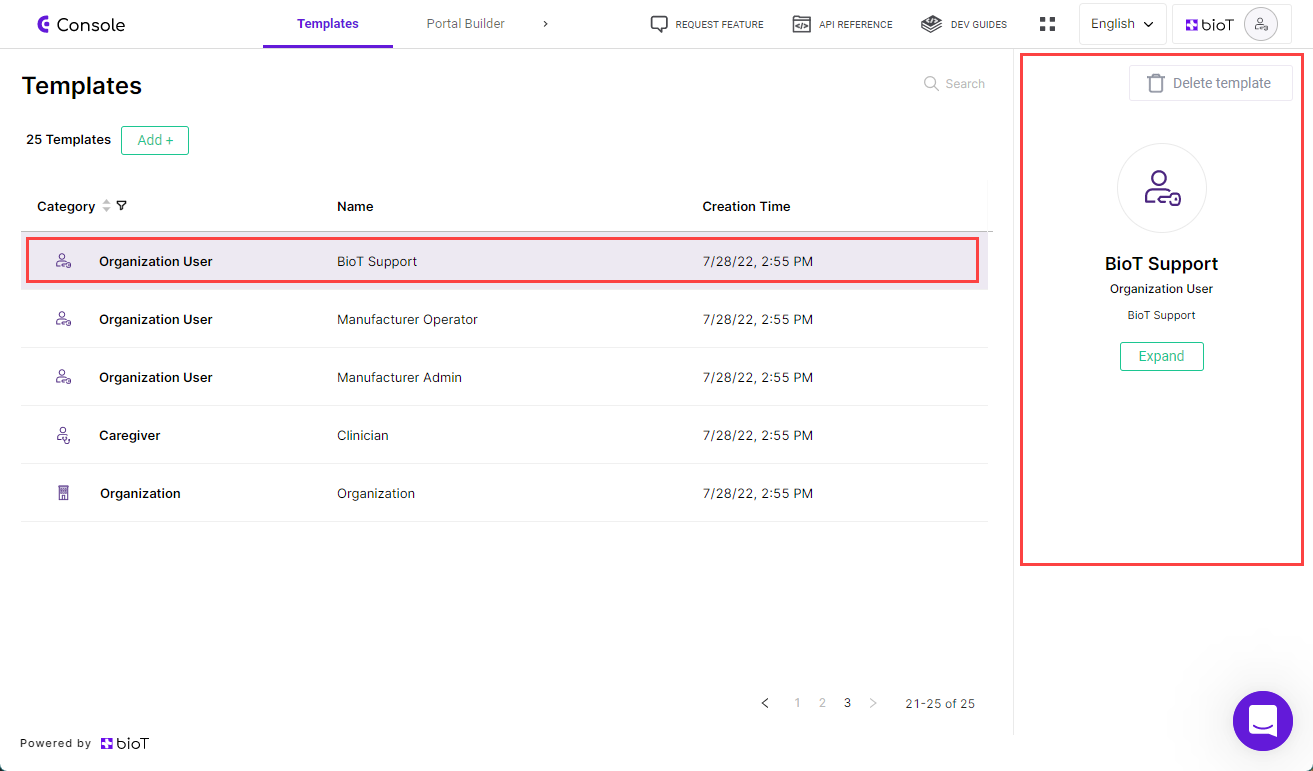
Clinician Template Preview
Step 2 - Overview Tab
On the preview pane, press Expand.
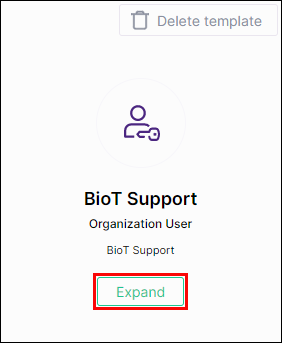
Expand Template
The Overview tab of the Edit Organization User page is displayed.
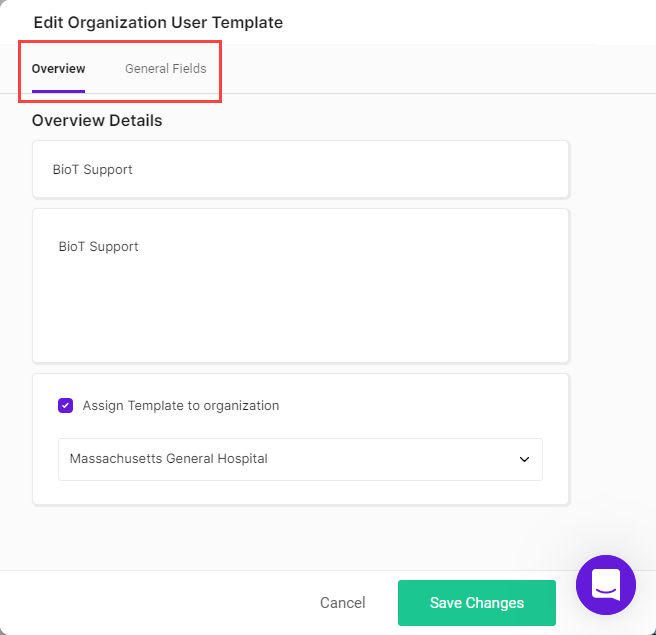
Edit Organization User Template Overview
At the top of the overview tab, you can choose the tab in which you want to make changes; the Overview tab or the General Fields tab.
For details of the different fields in each of these tabs, see Step 3 of Adding an Organization User Template.
Step 3 - Make Changes
Select the tab in which you want to make changes, and add or remove fields as described in Step 4 of Adding an Organization User Template.
Step 4 - Save Changes
Once you finish making changes to the template, click Save Changes.
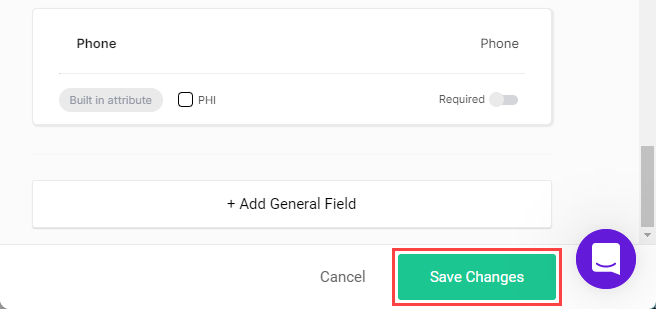
Save Changes Button
You are returned to the template portal page.
Note
You can click Cancel at any time to discard the changes and return to the templates list.
Updated 5 months ago