Adding a New Caregiver
Important
Before adding new caregivers, you should first configure templates for each type of caregiver in the Templates tab of the BioT Console. For more information, see Editing a Caregiver Template.
Step 1 - Caregivers Tab
- Login to the BioT Organization Portal.
- Click on the Caregivers tab.
- From the Caregivers list, click Add.
- Select which caregiver template to use from the dropdown list.
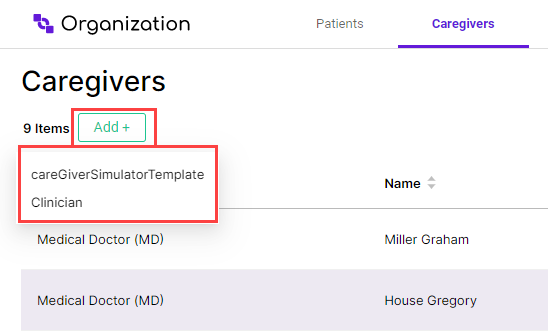
Caregiver Add
Step 2 - Add Caregiver Page
In the Add Caregiver page that appears, you can now enter caregiver information as described in Adding a Caregiver Template.
Note
Not all fields in the Add Caregiver page are required to add a caregiver. Required fields will have a red asterisk next to them.
The image below shows an example of the fields which may be present when adding a new caregiver. The specific fields seen will depend on the fields configured in the Portal Builder in the BioT console (see Customizing Organization Portal Layouts.
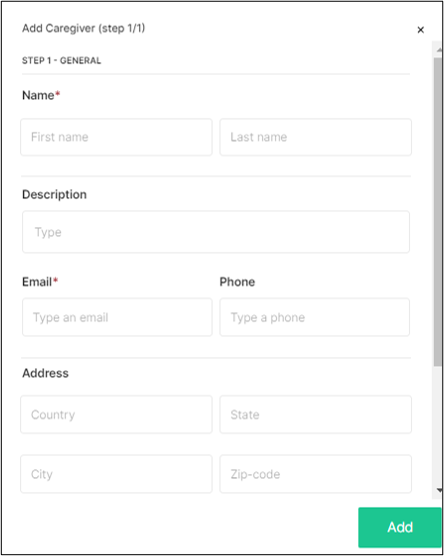
Step 3 - Finish Adding Caregiver
Click Add when you finish filling out all the fields.
If you see Next and not Add, click Next and fill out the fields on the next page, then click Add.
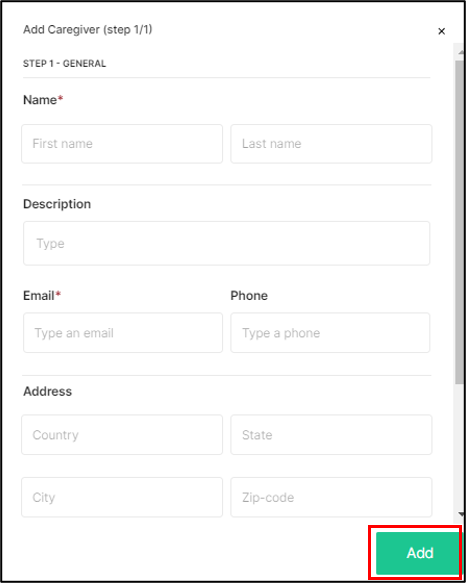
Finish Adding Caregiver
The new caregiver is added and you are returned to the Caregivers list.
Info
You can click on the X in the top right corner of the Add Caregiver pane at any time to discard the new caregiver and return to the Caregivers List.
When you finish adding a new caregiver they are sent an email asking them to verify their BioT account. For details on how to do this, see Verifying Your BioT Account.
Updated 5 months ago